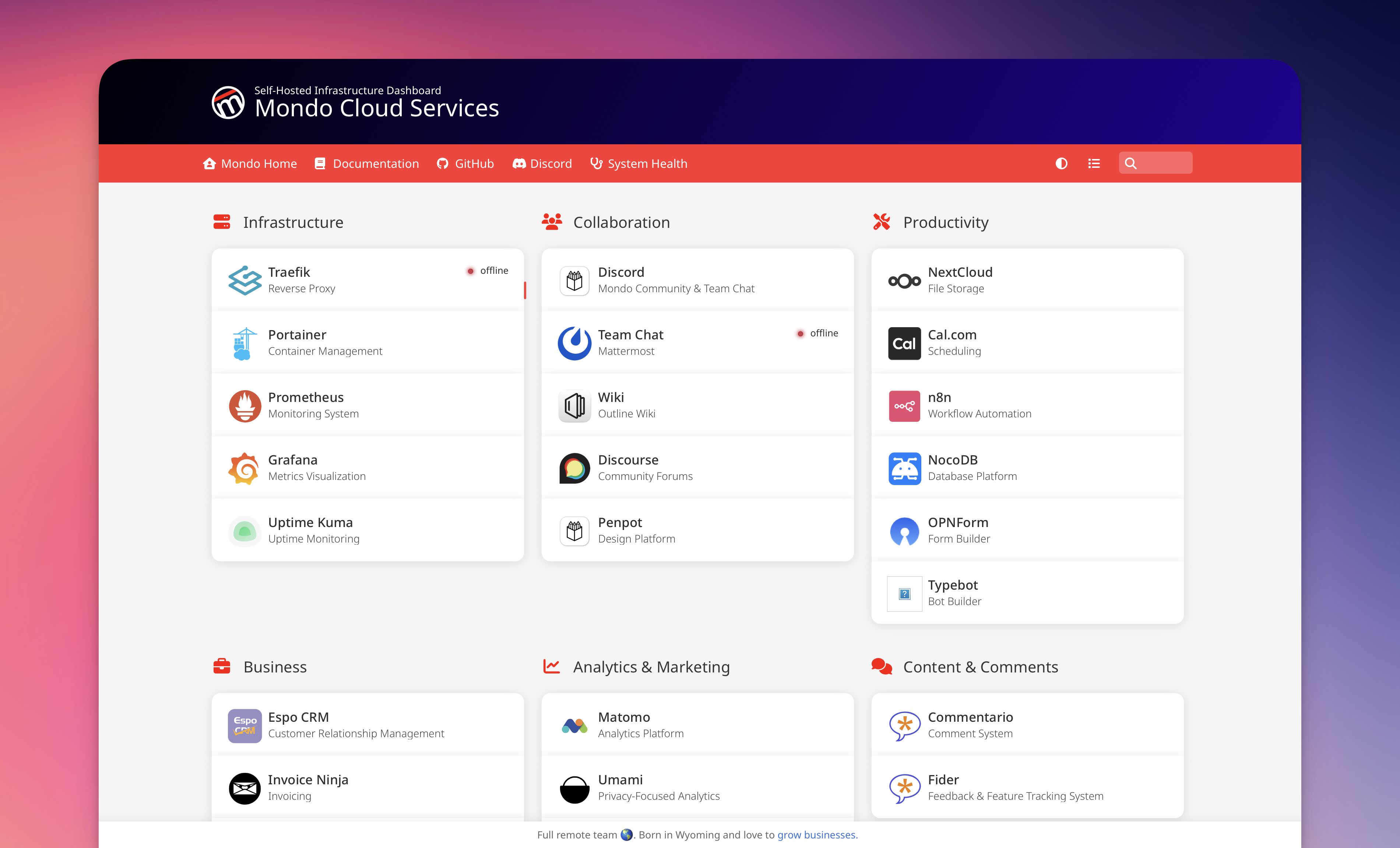
Overview
Homer is a simple, static dashboard that allows you to organize your server applications and bookmarks into a clean, modern interface. This document covers the deployment and configuration of Homer using Docker Compose with Traefik as a reverse proxy.Service Details
| Component | Value |
|---|---|
| URL | https://dash.trymondo.com |
| Image | b4bz/homer:v25.04.1 |
| Container Name | homer |
| Port | 8080 (internal) |
| Network | traefik-net (external) |
| Volume | ./assets (configuration and customization) |
Architecture
Homer is deployed as a single container that serves a static dashboard:- Traefik: Provides HTTPS termination and routing
- Homer Container: Serves the static dashboard
- Assets Volume: Contains configuration and customization files
Prerequisites
- Docker Engine (24.0+)
- Docker Compose v2
- Traefik reverse proxy configured and running
- External
traefik-netnetwork - DNS configured for
dash.trymondo.com
Deployment Configuration
Directory Structure
Docker Compose File
Resource Limits (Optional)
For improved stability, you can add resource constraints using adocker-compose.override.yml file:
Deployment Instructions
-
Create the deployment directory:
-
Create the
docker-compose.ymlfile: -
Create the optional resource limits file:
-
Deploy the service:
-
Verify the service is running:
Configuration
Basic config.yml Setup
After deploying Homer, you’ll need to configure your dashboard. When the INIT_ASSETS=1 environment variable is set, Homer will create a default configuration on first launch.
Edit the configuration file:
Custom Icons and Logos
You can add custom icons and logos to your dashboard:-
Create directories for your assets:
- Add your custom images to these directories
-
Reference them in your
config.ymlfile
Theme Customization
Homer supports multiple themes. To change the theme, update thetheme property in config.yml:
Traefik Integration
Homer is configured with the following Traefik settings:- Host Rule:
dash.trymondo.com - Entrypoint: websecure (HTTPS)
- TLS: Enabled with production certificate resolver
- Backend Port: 8080
- Middleware: secureHeaders for enhanced security
Update Monitoring
Homer is configured with Diun monitoring to automatically detect image updates:Maintenance
Backup Strategy
Back up Homer’s configuration regularly:Updates
To update Homer:-
Update the image tag in
docker-compose.yml -
Apply the update:
-
Check logs for any issues:
Troubleshooting
Dashboard Not Loading
If the dashboard is not loading:-
Check if the container is running:
-
Verify the assets volume is correctly mounted:
-
Check for errors in the logs:
Configuration Issues
If the dashboard does not reflect your configuration changes:-
Verify the syntax of your
config.yml: -
Restart the container to reload the configuration:
-
Check file permissions:
Advanced Customization
Adding Message of the Day
You can add a message of the day to your dashboard:Grouping Services
You can organize your services into groups:Custom CSS
You can add custom CSS by creating acustom.css file:
config.yml:

